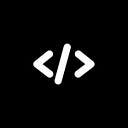Scroll animations are a fantastic way to add interactivity and visual appeal to your website. They can guide users through your content, highlight important sections, and create a more engaging experience. The best part? You can achieve stunning scroll animations using just CSS!
In this beginner’s guide, we’ll walk you through the basics of scroll-triggered animations, covering key properties like @keyframes, scroll-behavior, and transform. By the end, you’ll be able to create simple yet effective animations like fade-ins and slide-ups.
What Are Scroll Animations?
Scroll animations are effects that are triggered as a user scrolls through a webpage. These animations can range from subtle transitions, like fading in text, to more complex movements, like parallax backgrounds. With CSS, you can create these effects without relying on JavaScript, making your animations lightweight and performant.
Key CSS Properties for Scroll Animations
Before diving into examples, let’s explore the essential CSS properties you’ll need to create scroll animations:
1. Keyframes Rule
- The
@keyframesrule is the foundation of CSS animations. It allows you to define the stages of an animation, from start to finish.
@keyframes fadeIn {
from { opacity: 0; }
to { opacity: 1; }
}2. Animation Property
- The
animationproperty is used to apply the@keyframesanimation to an element. You can control the duration, timing function, delay, and iteration count.
.element {
animation: fadeIn 2s ease-in-out;
}3. Tranform Property
- The
transformproperty allows you to move, scale, rotate, or skew elements. It’s perfect for creating dynamic scroll effects.
.element {
transform: translateY(100px);
}4. Scroll Behaviour Property
- The
scroll-behaviorproperty controls how the page scrolls when a user clicks on an anchor link. Setting it tosmoothcreates a smooth scrolling effect.
html {
scroll-behavior: smooth;
}Creating Simple Scroll Animations
Now that you’re familiar with the key properties, let’s create some basic scroll animations.
1. Fade-In Animation
A fade-in effect is a classic way to reveal content as the user scrolls.
<div class="fade-in">
<p>This text will fade in as you scroll!</p>
</div>@keyframes fadeIn {
from { opacity: 0; }
to { opacity: 1; }
}
.fade-in {
opacity: 0; /* Start invisible */
animation: fadeIn 1.5s ease-in-out forwards;
animation-trigger: scroll; /* Future CSS feature */
}Note: Currently, CSS alone doesn’t natively support scroll-triggered animations. You’ll need to use JavaScript or the upcoming
scroll-triggerfeature in CSS for full control. For now, you can simulate the effect by applying animations to elements as they come into view.
2. Slide-Up Animation
A slide-up effect can make elements appear to rise into view as the user scrolls.
<div class="slide-up">
<p>This text will slide up as you scroll!</p>
</div>@keyframes slideUp {
from { transform: translateY(100px); opacity: 0; }
to { transform: translateY(0); opacity: 1; }
}
.slide-up {
transform: translateY(100px); /* Start below */
opacity: 0; /* Start invisible */
animation: slideUp 1.5s ease-in-out forwards;
}3. Smooth Scrolling
Smooth scrolling enhances the user experience by creating a fluid transition between sections.
<nav>
<a href="#section1">Section 1</a>
<a href="#section2">Section 2</a>
</nav>
<section id="section1">Section 1 Content</section>
<section id="section2">Section 2 Content</section>html {
scroll-behavior: smooth;
}Combining Scroll Animations with JavaScript (Optional)
While CSS is powerful, combining it with JavaScript can give you more control over scroll-triggered animations. For example, you can use the Intersection Observer API to detect when an element enters the viewport and then apply a CSS animation.
const elements = document.querySelectorAll('.fade-in');
const observer = new IntersectionObserver((entries) => {
entries.forEach(entry => {
if (entry.isIntersecting) {
entry.target.classList.add('animate');
}
});
});
elements.forEach(element => {
observer.observe(element);
});.fade-in {
opacity: 0;
transition: opacity 1.5s ease-in-out;
}
.fade-in.animate {
opacity: 1;
}Tips for Effective Scroll Animations
- Keep It Subtle: Avoid overwhelming users with too many animations. Subtle effects often have the most impact.
- Optimize Performance: Use hardware-accelerated properties like
transformandopacityto ensure smooth animations. - Test Across Devices: Ensure your animations work well on both desktop and mobile devices.
- Use JavaScript Sparingly: While JavaScript can enhance scroll animations, try to achieve as much as possible with CSS for better performance.
Conclusion
Mastering CSS scroll animations is a valuable skill for any web developer. By understanding key properties like @keyframes, transform, and scroll-behavior, you can create engaging and interactive experiences for your users. Start with simple animations like fade-ins and slide-ups, and gradually experiment with more advanced techniques. With practice, you’ll be able to bring your web designs to life with stunning scroll effects!
Happy coding! 🚀
For more tutorials, visit https://codeymaze.com